How to run bulk duplicate detection job?
Introduction
To maintain the integrity of data, we should have rules in place to reduce duplicate records in the system. If we have duplicate detection rule, then system will automatically notify us about possible duplicate record when we create or update a record. But if we want to detect duplicate records in bulk, then we need to create a system job. In this blog I have explained how to detect duplicate records in bulk.
Solution
Here, as example, I am going to create a duplicate detection job to check duplicate records in account entity based on account name. But before we create duplicate detection job, we need to ensure that we have active duplicate detection rule in place.
Duplicate detection job will run according to all active duplicate detection rule having base record type set to account entity. If you want to run this job according to only one rule, then you need to deactivate all other duplicate detection rule having same base record type. To know about how we can create duplicate detection rule, please click here.
Let us see how we can create and run duplicate detection job step-by-step.
Step-by-step
- Click on Setting symbol, select Advanced Settings.
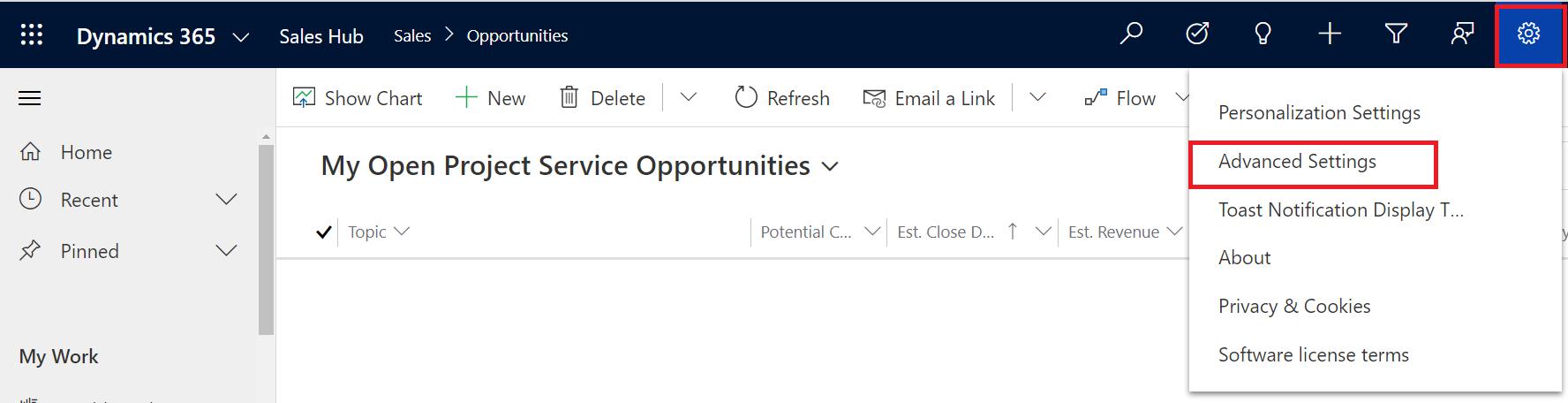
- Select Settings > Data management.
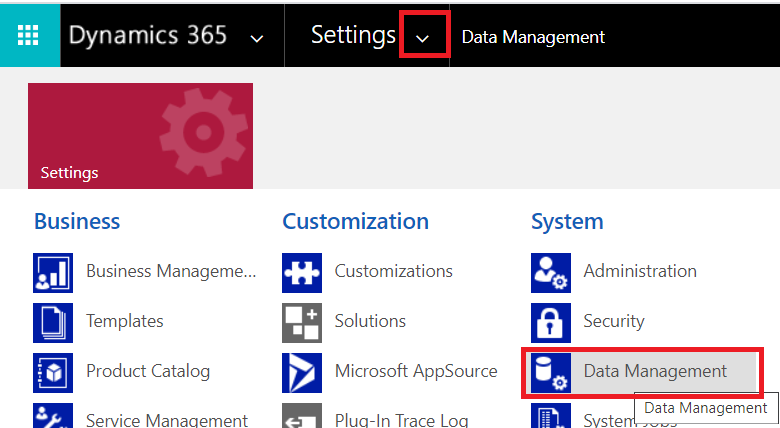
- Click on “Duplicate detection jobs“.

- Click on “New“.
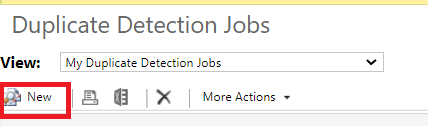
- A pop-up window will open, and the first page will inform us about duplicate detection wizard and how this going to work. Click on Next.
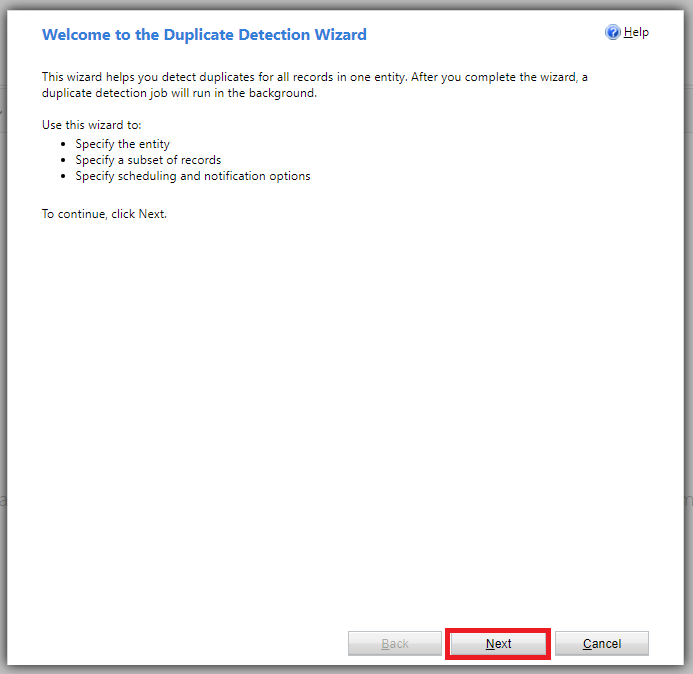
- On this page, select entity for which we want to run duplicate detection. Select view in which you want to see result. Additionally, you can specify criteria to filter the records.
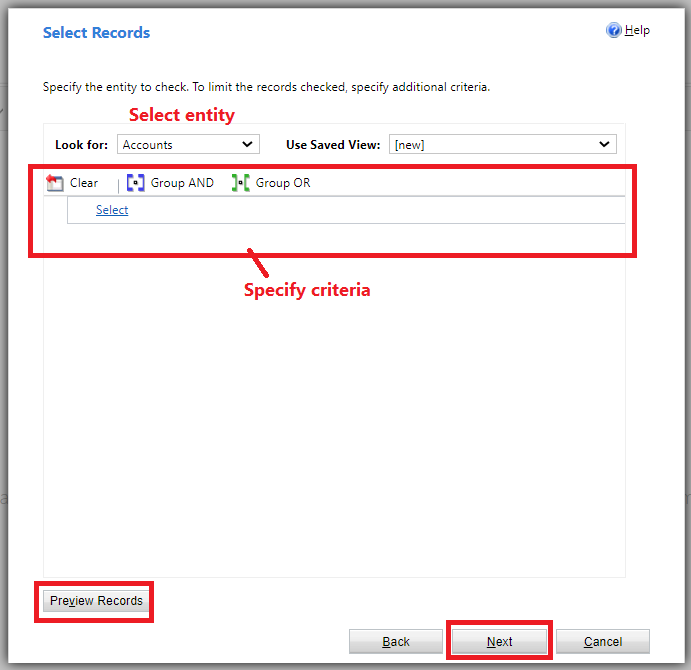
- Click on Next. Before that, if you want to preview records, click on Preview Records button.
-
On this page, Specify the name of the duplicate detection job, and scheduling and notification options.
- Choose start time of the job.
- If you want to run this job frequently, check the checkbox and select frequency in days.
- If you want to get notify when this job is finished, then check on the email options and select one or multiple users if you want to notify other users too.
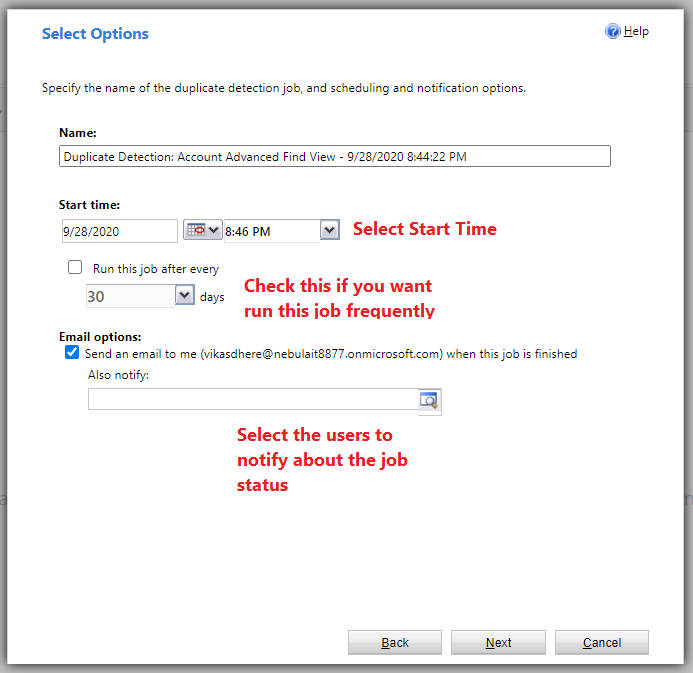
- Click on Next.
- Now, duplicate detection job is all set to start. Click on Submit to submit the job.
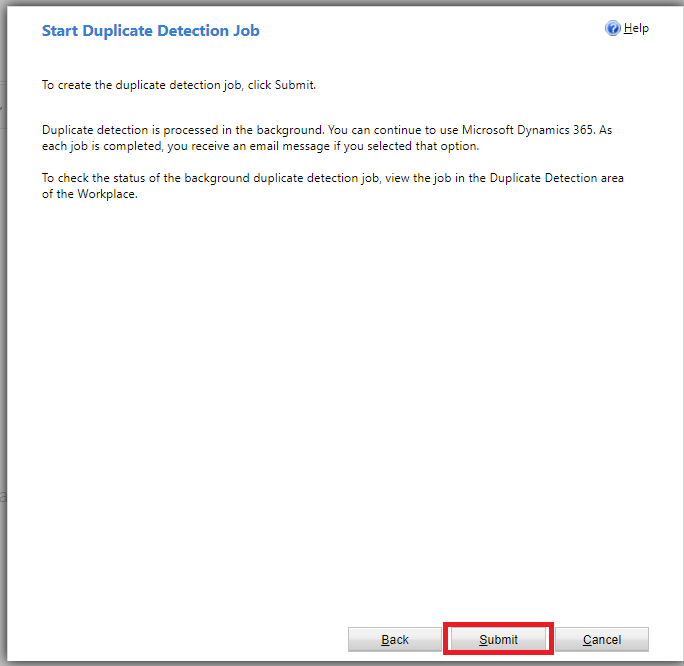
- This job will start at the start time and processed in the background asynchronously. As job is completed, you receive an email message if you selected that option.
- To check the status of the background duplicate detection job, view the duplicate detection job.
- After the job completed, click on the duplicate detection job to open it, and see the result.
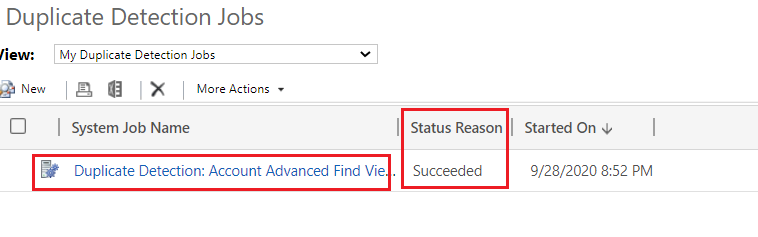
- It will show general information by default. Click on View Duplicates to see the duplicate records.
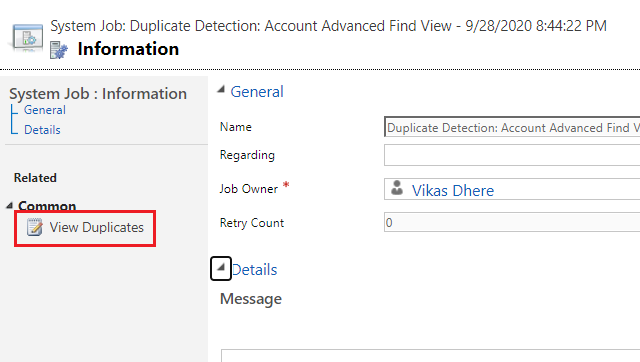
- Result will show 2 blocks, in first we can see base records and in second, we can see its duplicates. In second block, it will show possible duplicate records for selected record in first block.
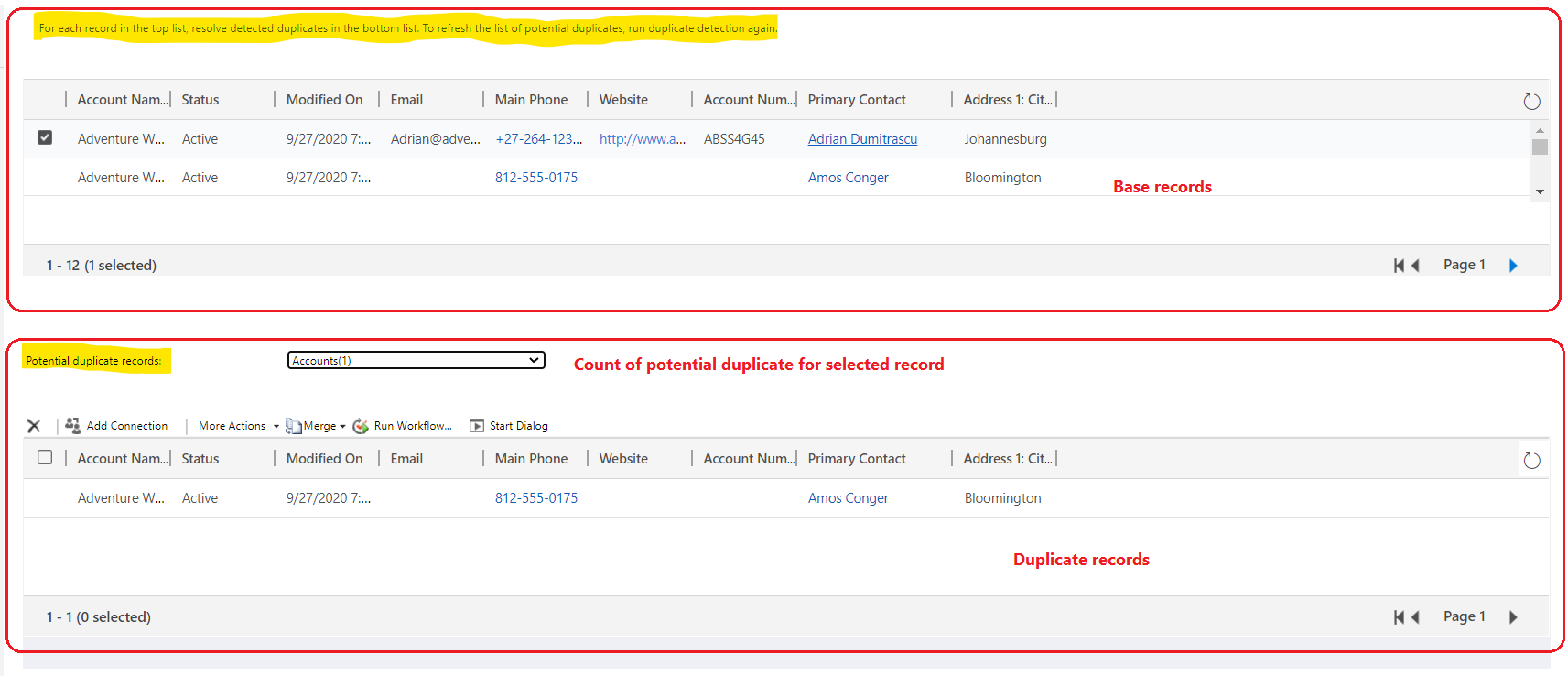
- You can perform operations on duplicate records like merge, delete, activate, or deactivate.
The post How to run bulk duplicate detection job? appeared first on Nebulaa IT Solutions.




 Like
Like Report
Report
*This post is locked for comments