Schedule Flows in Power Automate
Introduction
In this blog, we are going to learn how to create a Scheduled flow using Power Automate.
Scheduled flows are a great way of automating certain processes required to be performed at certain intervals.
Example
Suppose we want to qualify all the open leads on daily basis so we will use a scheduled flow which will run daily at 6 pm to change the status of leads from “New” to “Qualified”.
Steps
- Open Power Apps and navigate to Flows.

2. Click on New Flow and select Scheduled cloud flow.
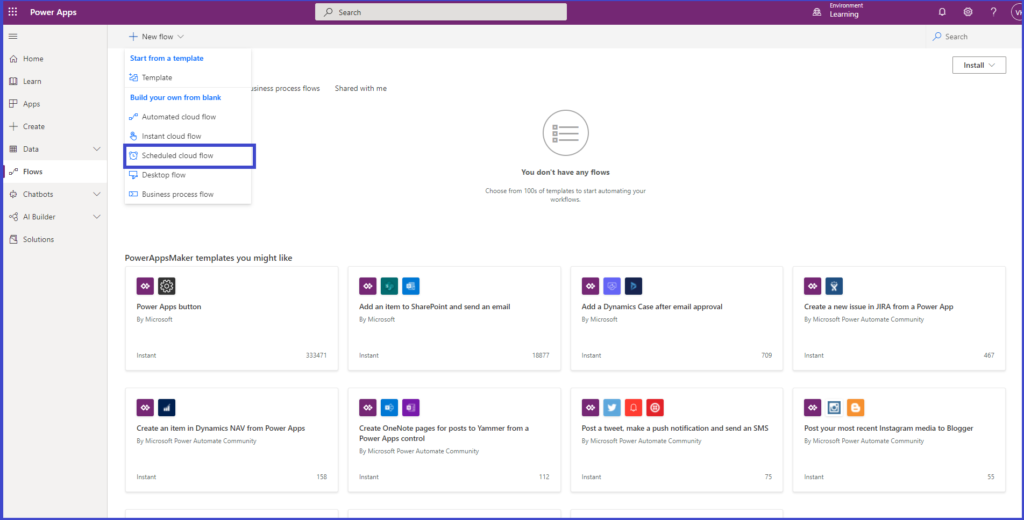
3. Enter the name and frequency of the scheduled flow and click on Create.

4. Click on New Step and choose Microsoft Dataverse as Connector.

5. Select List Rows and add entity name and filtering condition.

6. Add a New Step and select action as Update a row.

7. Enter the entity details and the status value you want to update.

8. Save and test the flow.

Result
- Before the execution of scheduled flow
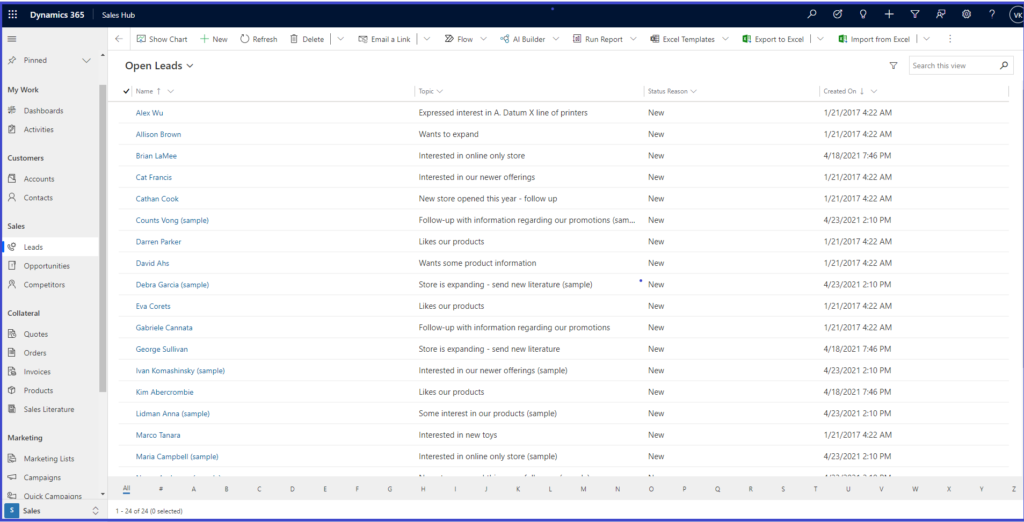
- After the execution of scheduled flow

For more info :
https://docs.microsoft.com/en-us/power-automate/run-scheduled-tasks
The post Schedule Flows in Power Automate appeared first on Nebulaa IT Solutions.





 Like
Like Report
Report
*This post is locked for comments