RE: Hiding Ribbon Button on Home page based on Location
Global Hide Actions
Clearly, it is important to decide which option to use, but often the quickest and most effective way of clearing up the user interface is through 'Hide Actions'
1) Find the Tab or Button you would like to hide - some buttons may exist on more than one Ribbon - Form, Home Page and SubGrid - so make sure you have the correct one using the drop-down in the top right of the design surface.
2) Use the 'Right Click' -> 'Hide'


3) Once you have hidden an item, you will see a red strike-through:
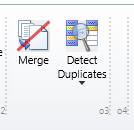

Hiding Groups
If you want to hide an entire Group, then you simply need to hide each button within it, and the Group will not be rendered. The Ribbon Xml schema actually allows you to apply Hide Actions to groups, however I've found that this can cause JavaScript errors in the UI and so it is worth avoiding.
UnHiding a Tab or Button
Once you've hidden a Button or Tab and published and re-loaded, it will no longer appear in the Ribbon Workbench Design Surface. When you re-load the solution, you'll see a message indicating that there is a Hide Action, and the element is not visible until you delete the Hide Action and re-load the solution.

To un-hide a ribbon element, you can select the corresponding Hide Action in the Solution Elements -> Hide Actions, and use the left-click menu 'UnHide':

Custom Elements that are also hidden
If you try and hide an element that is already customised in some way (e.g. a Tab that has a custom button/group) the Ribbon Workbench will give you an message similar to the following:
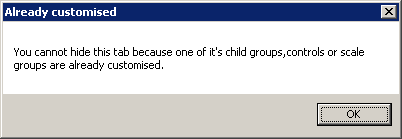
Regards,
Ron Peters
Developer | o365CloudExperts



 Report
Report All responses (
All responses ( Answers (
Answers (





